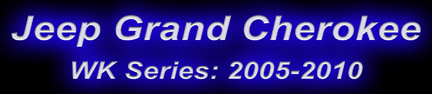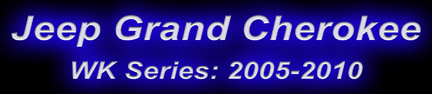Front seat video enable/disable
Due to certain state regulations, a function for disabling the front seat video option has
been incorporated into the vehicle as a running change. This function will enable or disable the radios ability to
play video in the front seat. If enabled, the radio will only play video when the vehicle is in
Park (Automatic Transmission) or when the parking brake is set and vehicle speed is zero
(Manual Transmission). If disabled, the radio will NOT play video in the front seat in any
operating mode.
Certain state laws mandate that the Front Seat Video feature, on vehicles so equipped, be disengaged
prior to vehicle delivery.
Vehicles equipped with the Front Seat Video ‘My GIG’ feature (sales codes RER, REN, REU), and
delivered to the following states, must have the Front Seat Video feature disengaged during the New
Vehicle Prep process, using the StarSCAN tool:
Connecticut
Florida
Illinois
Kansas
Michigan
New Mexico
Nevada
Oklahoma
Oregon
Pennsylvania
Tennessee
Texas
Maryland
Utah
Wyoming
For vehicles affected, the vehicle Navigation User Manual will contain a special insert providing the customer with specific details regarding this action.
NOTE: Some early release vehicles may be delivered without the special Navigation User Manual insert. For these vehicles it will be necessary to make a copy of the attached form 81-170-07055A and include it with the existing vehicle’s Navigation User Manual to ensure that the customer is aware of any legal requirements that may
apply.
Dealer instructions for front seat video enable/disable:
1. Connect the StarSCAN®.
2. From the Home Screen, enter “ECU View”.
3. Select “Radio”.
4. Select “Misc. Functions”.
5. Select “Enable/Disable Front Seat Video”.
6. Select “Enable” or “Disable” as desired.
7. Select finish to exit.
Gracenote® database
The Gracenote® database will recognize 100,000 CDs, but it cannot recognize newly released CDs that came out after the database was installed. Future software updates will add to the database. The first update to the Gracenote database came out in February 2008. Newer versions have followed, see our Parts/software section.
In-motion restrictions
For safety reasons, certain features such as video playback, parts of the address book, and the keyboard to enter information are locked out when the vehicle is in motion. Drivers can use the voice recognition feature, however.
Traffic Message Channel
The Traffic Message Channel (TMC) is provided by SIRIUS®; owners must have a valid subscription for it to work. For more information see Wikpedia's Traffic Message Channel page.
Backing up MyGIG hard drive files
This must be done by a dealer using the Star Scan tool to get into the radio, then to "Miscellaneous", then to "Service mode". An external hard drive, designated as a “Mass storage Device” is hooked up to the USB port. Once connected, the “Manage my Files” screen should show up which confirms that the drive has been recognized. The files on the radio are not deleted until after the process is complete, so if there are issues during the transfer the process can be started over. If the files are copied to a new radio, the new radio must be put through a sleep cycle to access the new files. Depending on the amount of files on the MyGIG hard drive, copying them can take several hours.
--wkbible.com--